~ Brandon & Christi are successful business owners who enjoy traveling and making a mess in the kitchen with their two daughters.
The article is for informational purposes only and should not be construed as business, accounting, tax, or legal advice. Details are subject to change without notice.
Copyright © 2018-2022, Brandon & Christi Rains, Rains Group LLC DBA The Sensible Business Owner, ALL RIGHTS RESERVED
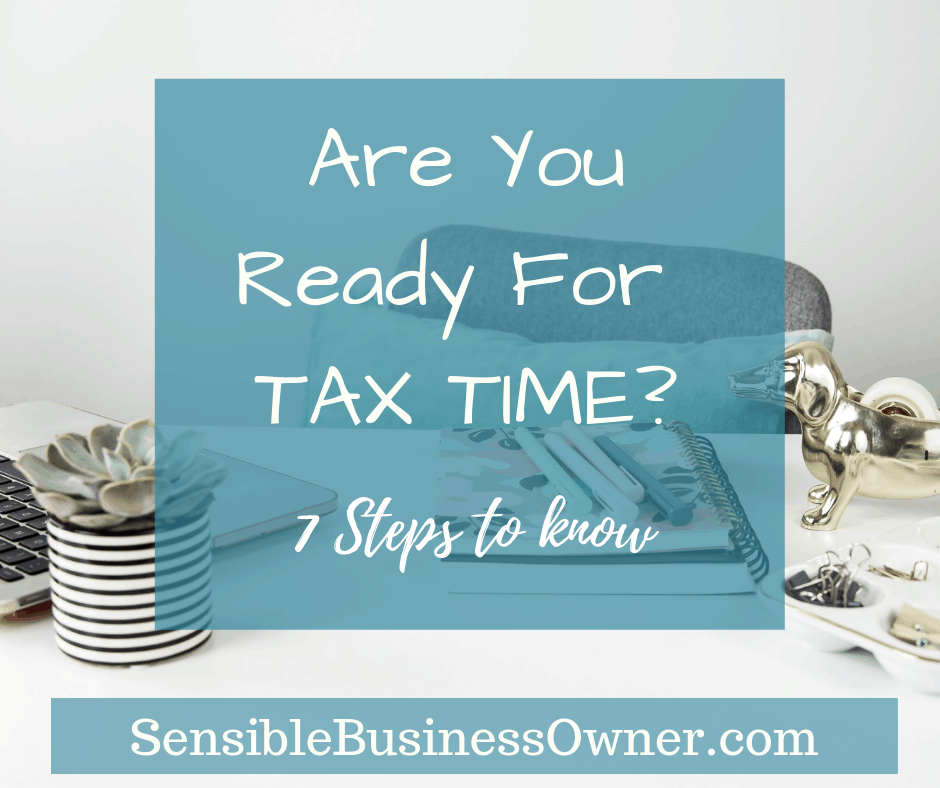
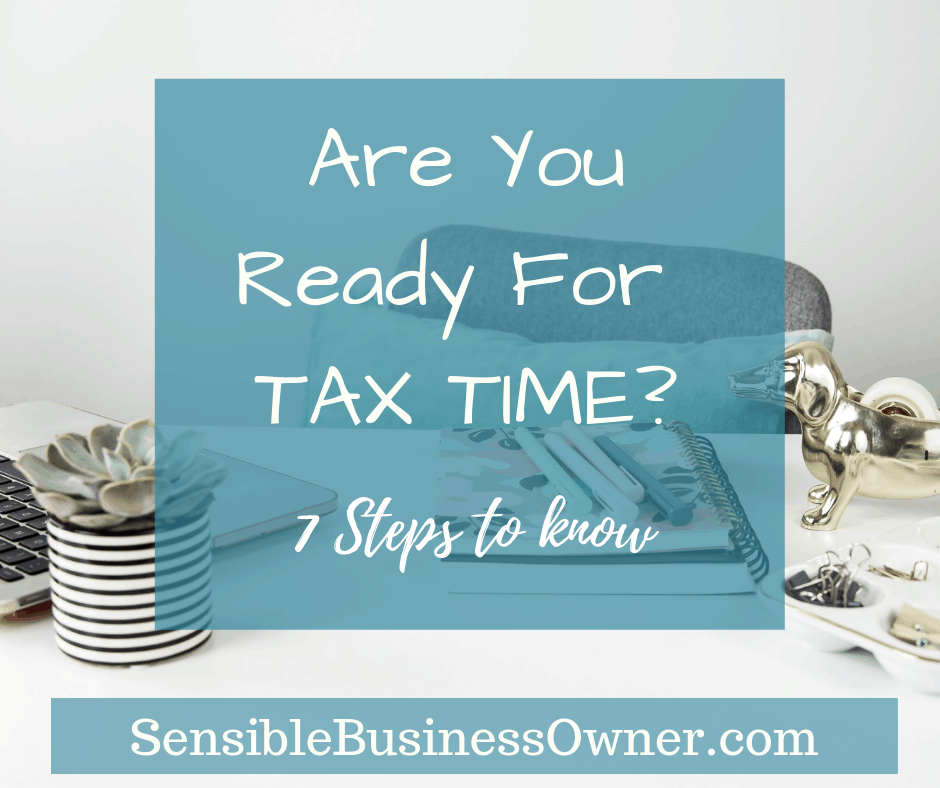
Excellent post ever.
Educative and informative.
Thank you for sharing
Thanks Kelsey, I am glad you found it informative. – Christi
Very helpfull information
Thanks you for sharing